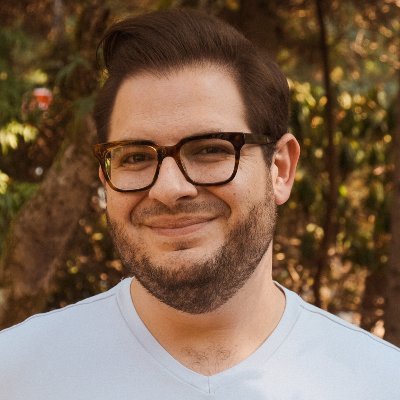Choosing an Android tablet to power your kiosk can be overwhelming — there are so many options! And given most Android tablets on the market were designed to be used by consumers, it can be difficult to tell just what makes a device suitable for use as a kiosk.
A kiosk Android tablet is any Android tablet that is used in "kiosk mode," which locks down the tablet to a limited set of functions (often, a single app). Self service kiosks, employee kiosks, and payment kiosks can all be powered by an Android tablet using proper kiosk management software.
Manage Tablets with Esper
How much does an Android kiosk tablet cost?
Kiosk Android tablets can be purchased in the $120-200 range (like the Lenovo M8 and Lenovo K10 tablets). Android tablets can very substantially lower kiosk costs when compared to iPad or Windows PC kiosks.
"Off the shelf" Android tablets costing under $100 do exist and can be used for kiosks, but these very cheap products are not properly supported by their manufacturers, are likely to have bugs from the factory, and may be incompatible or otherwise unworkable with your apps. You could also expose yourself to a security risk, as it's rare these products receive updates from the manufacturer.
Amazon’s Kindle Fires may present an appealing option given their price point and brand name, but these devices are unsuitable for many basic kiosk tasks (there is no official way to centrally manage a “fleet” of Kindle Fires, for example). Using a kiosk-ready Android tablet solution will ensure you get the level of support and service necessary to execute your vision.
What's the best Android tablet for a kiosk or business?
It depends! Do you need a rear camera? Do you need NFC? What about speakers, or a headphone jack? Does your tablet need a battery, or can you use a batteryless system? There are a ton of questions you need to answer before deciding what the "best" Android tablet for your business will be. Here are just some of the questions you'll need to answer.
- Does your Android kiosk tablet need Google services (GMS)?
- What USB connector does your Android business tablet use?
- Does your Android tablet need front and rear cameras, or just front?
- What OS version should your Android tablet run?
- What chipset (processor) should your Android kiosk tablet use?
- What resolution should Android kiosk's screen be?
- Do you need NFC? Bluetooth 5.0 or 4.1? How much storage? How much RAM? Do I need 4G or 5G?
- Should I shop for a custom Android device? Who can build one for me?
Should your kiosk tablet have GMS (Google Mobile Services)?
One of the most important things to know about your kiosk Android tablet is whether it is equipped to run Google Mobile Services. If your tablet asks you to sign in to Google (or Gmail) on bootup and provides you access to apps on the Google Play Store, it is likely you have a GMS device. If your tablet lacks the Google Play Store (for example, Amazon’s Kindle Fire tablets), it is a non-GMS device.
For more about the differences between GMS and non-GMS Android tablets, see our GMS vs. non-GMS comparison.
Should my kiosk tablet use USB-C or microUSB?

It may not sound important, but the power and data connector your tablet uses does matter! Most newer kiosk Android tablets use the USB-C standard — the same port you would on a modern iPad or MacBook Pro. Almost all consumer USB electronics are transitioning to USB-C if they have not done so already.
The primary remaining standard in competition with USB-C is microUSB, one of its predecessors. Some kiosk Android tablets still utilize microUSB connectors, which means that you’ll always need a supply of microUSB cables if you aren’t using microUSB anywhere else. Choosing a tablet with USB-C ensures that your devices have consistent connectors now and far into the future. Modern laptops, cameras, IoT devices, and smartphones almost universally use USB-C, and the connector is set to dominate the industry for years (if not decades) to come.
Do I need a camera on my kiosk tablet?
Many tablets used as kiosks do not necessarily require a camera or camera flash. Or, if they do, they may be for use largely as a tool to capture data (like a customer receipt) and do not require the kind of high-end components and processing of a consumer device.
Some cheap Android tablets lack a rear camera entirely, which may present a savings opportunity. But if you do need a camera for your use case, be sure to check if that camera comes with an LED flash! If your kiosk Android tablet is going to be snapping photos of documents or other data to later be shared to the cloud or another system, a flash makes all the difference for clarity.
Additionally, a camera flash can allow an on-site technician to quite literally shine a light on the problem, streaming clear and bright video back to HQ for evaluation by engineers in real time. Bet you never thought about a camera flash as a business tool!

What OS does your kiosk tablet need?
Android is the most open, extensible, and versatile kiosk operating system. The specific software version of Android your kiosk tablet runs is an extremely important detail. Generally speaking, the newer the better, with Android 12 being the most recent version shipping on devices. Android 12 was released in late 2021, and devices began shipping with Android 12 in large volumes in early 2022.
While being on the very latest Android version isn’t as important day to day in kiosk usage, there are important benefits to be considered. First, the more up to date the device, the fewer unpatched security exploits it will have, making your data on those devices safer. Second, it can provide a good indicator of how seriously the manufacturer takes supporting its devices.
There is no magic “best” version of Android, but if you see a device running Android 10 or earlier (released in 2019), you may want to take a second look. That device could be old and unsupported (or worse, new and unsupported).
What kind of chip (processor) should your kiosk tablet have?
When choosing a tablet, specifications like screen size and storage are important, but the processor (or SoC, or CPU — all largely interchangeable terms) determines the true capabilities of the device.
For example, one processor may support the use of dual cameras simultaneously (e.g., to record front and rear-facing video), while a cheaper processor may only allow output from one sensor at a time. Specifications like Wi-Fi speed, display resolution support, camera capabilities, and 3D graphics are also tied directly to the chipset in your tablet.
While it can be difficult to “choose” an exact chipset or processor to match your specific use case needs, you should establish minimum viable performance necessary to implement your software features. If your tablet is using the front-facing camera to determine if a person is trying to use your kiosk, but it takes too long for the tablet to wake up because the person detection algorithm runs too slowly on your hardware, it doesn’t really matter that it “works.” Similarly, if you have a large, beautiful, high-resolution touchscreen display, nobody is going to want to use it if the touchscreen latency is so high as to slow down the user experience.
Generally, choosing a processor that is newer will provide superior performance per dollar to an older one — but the math here isn’t always clear cut. Some manufacturers like Qualcomm, MediaTek, and Amlogic may keep older processors in production for years after introduction because they perform well in “commodity” applications where advanced features like 5G, high-end 3D gaming, multi-camera arrays, or even secondary displays are increasingly expected by consumers.
Selecting a brand of processor will largely depend on your price point and feature set. MediaTek and Qualcomm are the most dominant chipset vendors in the Android tablet space and offer processors at a variety of price points and with a range of capabilities.
What’s a good screen resolution for a kiosk tablet?
Generally speaking, screen resolution is a “more is better, until it isn’t” question. What matters more is the resolution of the content you intend to display on that kiosk. If you are showing static content (like an image or looping video), the device is limited by the resolution of the content displayed. That means your 720p video won’t look any “better” on a tablet with a 1080p display.

In terms of overall clarity, it’s generally best not to drop below the magic 1080p number. Kiosk tablets with display resolution lower than this are typically going to be of a low quality to start with, and that probably means the display panel itself won’t be very good (poor colors, low peak brightness).
Not all displays are created equal, either. At the high end, some Android tablets feature OLED screens for enhanced contrast and visual quality. Generally speaking, the value in a business scenario here would depend on the nature of content displayed and whether the quality of that content is the foremost consideration. OLED display tablets can cost well in excess of $500, so you’ll want to be sure a high-end display is a “must have” item for your usage.
Do I need NFC for my kiosk tablet?
NFC (Near Field Communication) is a wireless communication standard that powers consumer “tap to pay” services like Apple Pay and Google Pay. NFC is also commonly used in credit and debit cards for contactless payment.
On an Android tablet, NFC can serve a few important purposes. For one, NFC can be used to transmit contactless payment data. However, the presence of NFC does not mean the device accepts contactless payments — a separate technology stack is required for this, which is why vendors like Square, Toast, and others build bespoke devices to accept payments. No Android tablet (or iPad) on the market can accept contactless credit card payments without the use of an attached or paired accessory.
Other uses for NFC include quickly pairing certain devices like speakers, headphones, and smartwatches — not especially relevant to a business use case. NFC could be useful in contexts where customers may present NFC-enabled cards to a device for personalized content or services (for example, in a hotel — tapping your card on the in-room tablet could load a customer’s loyalty information and provide suggestions like their favorite room service items).
Overall, NFC is not a “must have” for Android tablets in business — unless you specifically know NFC is something you’ll need.
Do I need Bluetooth 4.0/4.1/5.0 on my kiosk tablet?
All modern Android devices ship with Bluetooth support, meaning they can be paired with Bluetooth devices (like IoT devices, sensors, audio systems, vehicles, etc.) to transmit and receive data. The specific version of Bluetooth your Android tablet utilizes is likely not relevant unless you know you have a Bluetooth-specific use case.
If you do need an Android tablet with verified functionality for certain Bluetooth features like simultaneous multi-device audio playback or specific operations using the Bluetooth Low Energy (Bluetooth LE) stack, you may need to do some real digging. Unfortunately, the supported Bluetooth version might not actually tell you what you need to know — testing on a live device is often the only way to be sure the manufacturer has properly implemented specialized features.
How much storage does my kiosk tablet need?
Android as an OS does not require a very large amount of space on a given device (generally, less than 10GB), however, as system and application cache and data build over time, you don’t want to end up in a situation where you’re managing storage.
32GB of storage is often considered the minimum viable capacity in the consumer market, though it’s possible that with efficient use of space and best practices, a 16GB tablet would be perfectly viable in a business use case. However, the difference in cost between 16GB of flash storage and 32GB is paltry unless you’re working in the hundreds of thousands of devices.
It’s generally better to have more storage, but after a certain point, there’s zero return on the space you don’t use. Devices with more storage may use higher quality storage, making them more performant under certain workloads. The speed of your storage will likely matter more in a business context than the absolute maximum of it available to you.
Android tablets are generally available in 16, 32, 64, and 128GGB configurations. 32GB should provide more than enough space for apps and content (unless you are serving very large video files, for example) in the overwhelming majority of use cases.
Do I need a microSD card slot for my kiosk tablet?
Most Android tablets do offer expandable storage using a built-in microSD card slot, generally accessible on the sides or top of the device using a SIM ejection tool. However, your ability to use external storage on Android is limited, and microSD cards will perform far more poorly than your tablet’s built-in flash storage.
Buying a 16GB Android tablet and then “expanding” it to 128GB using a microSD card does not provide the same experience or functionality as buying an Android tablet with 128GB of built-in storage. Android can allow the user to install applications on the microSD card using the adoptable storage feature introduced in Android 9. However, many device manufacturers disable this feature, and it may not work at all with some applications.
While a microSD slot is a great way to store bulk video or other large content on your Android tablet, it is a poor solution when used to “expand” the available space available to the operating system for running applications. It may seem obvious, but it also bears mentioning that the microSD card can be removed by anyone who can access the card slot, potentially making it a target for theft.
Should I get a 4G or 5G kiosk tablet?
Mobile data — aka 4G and 5G — can allow your Android tablet to connect to data services when Wi-Fi or ethernet are unavailable, or if you have a use case that otherwise requires a cellular data connection.
If your tablet will be stationary and in a location where Wi-Fi is always available (as long as the power is, at least), 4G or 5G connectivity are likely unnecessary unless you demand a connectivity fallback in the event of service interruption. If your device will be mobile (and, in particular, outdoors), you will need to weigh the value add of mobile connectivity against the cost of data services.
At this time, it is unlikely to make a difference if your Android tablet is 4G or 5G enabled, or both. 4G networks will persist for many years to come, and provide a high quality of service (generally speaking).
Finally, it is worth discussing 4G and 5G tablets bought in other regions around the world. Buying a cellular device from outside the country in which it is intended to operate is inherently risky, and especially so when it comes to cellular connectivity. Do not expect that simply because a given 4G or 5G band is “supported” by a device purchased abroad means that it will work on US cellular networks (AT&T, Verizon, T-Mobile).
Do I need a custom kiosk tablet?
If the existing Android tablet options on the market aren’t compatible with your business’s needs, Esper can help you find a device that’s right for your use case. We’re the experts on dedicated Android devices for business. If you’re already managing Android tablets and looking for a way to keep them all under one digital roof, Esper is available to try right now.
Manage Tablets with Esper
FAQ




.svg)